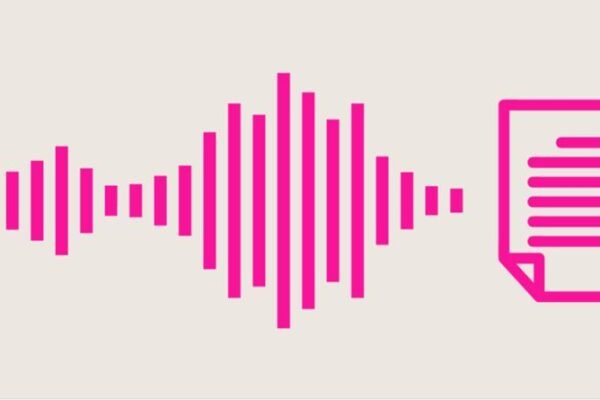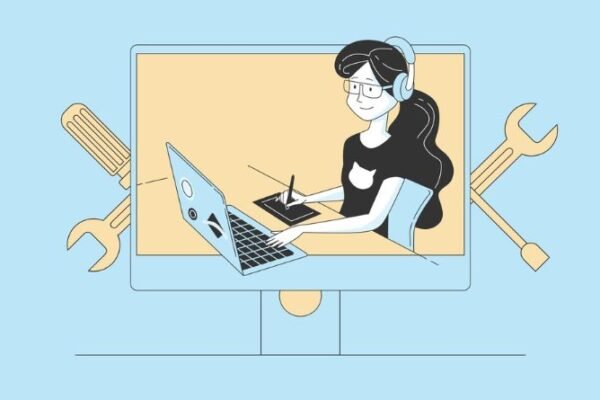How to keep your online accounts secure with Firefox Multi-Account Containers
In today’s digital world, we have to remember lots of different passwords to keep our accounts secure. However, if we’re not careful and we reuse the same password across multiple accounts, then all of our accounts are vulnerable if one gets hacked or stolen. That’s why Mozilla Firefox has developed a new extension that can help you manage your passwords more securely. The Firefox Multi-Account Containers extension lets you organize your online accounts by type and keep them separate from each other so that only the ones you want are exposed to the web sites you visit.
The problem: juggling multiple social media and email accounts
It can be hard to keep track of everything when you’re juggling multiple social media and email accounts, which is why the Firefox Multi-Account Containers extension is a handy tool. This extension lets you manage various email and social media sites in separate containers, while still using the same browser window. You can set up as many containers as you need, which means that you’ll never have to worry about forgetting your password or missing an important post on Facebook.
The solution: multi-account containers
The Firefox Multi-Account Container extension is an add-on that allows you to create and save different containers, or profiles, within one browser window. This means you can use a single browser window for all of your online accounts while keeping them separate from one another so that they won’t interfere with each other. Once you’ve created a container, you can add as many sites as you want without having to worry about any of them affecting the others.
Step 1: Install Firefox Multi-Account Containers (MACC)
- Install Firefox Multi-Account Containers (MACC) by following this link.
- Select the Add to Firefox button on the page that pops up.
- When you open a new tab, click on the MACC icon on the top right of your browser window and select Open Container Tab.
- Enter in a title for this container and press enter or click Save.
Step 2: Creating containers
- Click the Tools button in the upper right corner of the browser window and select Add-ons.
- Select the Extensions tab on the left side of the page, then click Get Add-on.
- Type in multi-account containers in the search bar and hit enter.
- Click on the blue button that says, Add to Firefox.
Step 3: Adding sites to your containers
Once you’ve created a container, add sites that you want to be able to access in that container by clicking on the Add site button. You’ll be able to add as many sites as you want from here. If a site is already in your list and you want to move it into another container, click the Move this site button next to it and select the appropriate container.
Step 4: Setting permissions per container
This is the last step in customizing your container. Here you can set specific permissions for each site, which will allow you to customize what people can do on each site. For example, if you want someone to be able to read posts on Twitter but not delete them, then you would go into that site’s settings and set the permissions so that they are only allowed to read posts. Then you would go back into the settings of the container and ensure that deleting posts is not allowed.
Step 5. Integrating Google services
- Integrate Google services. You can link this account by going to the Sync tab in the Preferences window and clicking on Add Account. Choose Google from the list of available services and log in using the credentials for your Gmail account.
Step 6. Integrating Twitter services
In order to make Twitter work properly within the extension, we need to integrate our Twitter account.
Create a new container and name it Twitter by selecting the Create a new container button. In the text field next to it, put in your twitter username. Select Add Container. You’ll see it added in under the containers tab on the left hand side.
Step 7. Updating Container URLs
To update the container URLs, open the extension of the multi-account container and select the container you want to update. Click on Edit Container and enter in your new URL. You can use any URL that you would like for this field. The important thing is that it is a fully qualified address with http://, https://, or ftp:// at the start of the line and a slash at the end.